Calendar from Google is your time management and scheduling tool created by Google. It allows you to make appointments, organize your daily tasks, and more.
Connect Collect.chat with Google Calendar
Go to your Collect.chat dashboard and select your bot. Then click on Integrations and click on Connect next to Google Calendar.

Connect your Google Account
Choose any one of your Google accounts. Appointments shall be marked in the Calendar of this account.
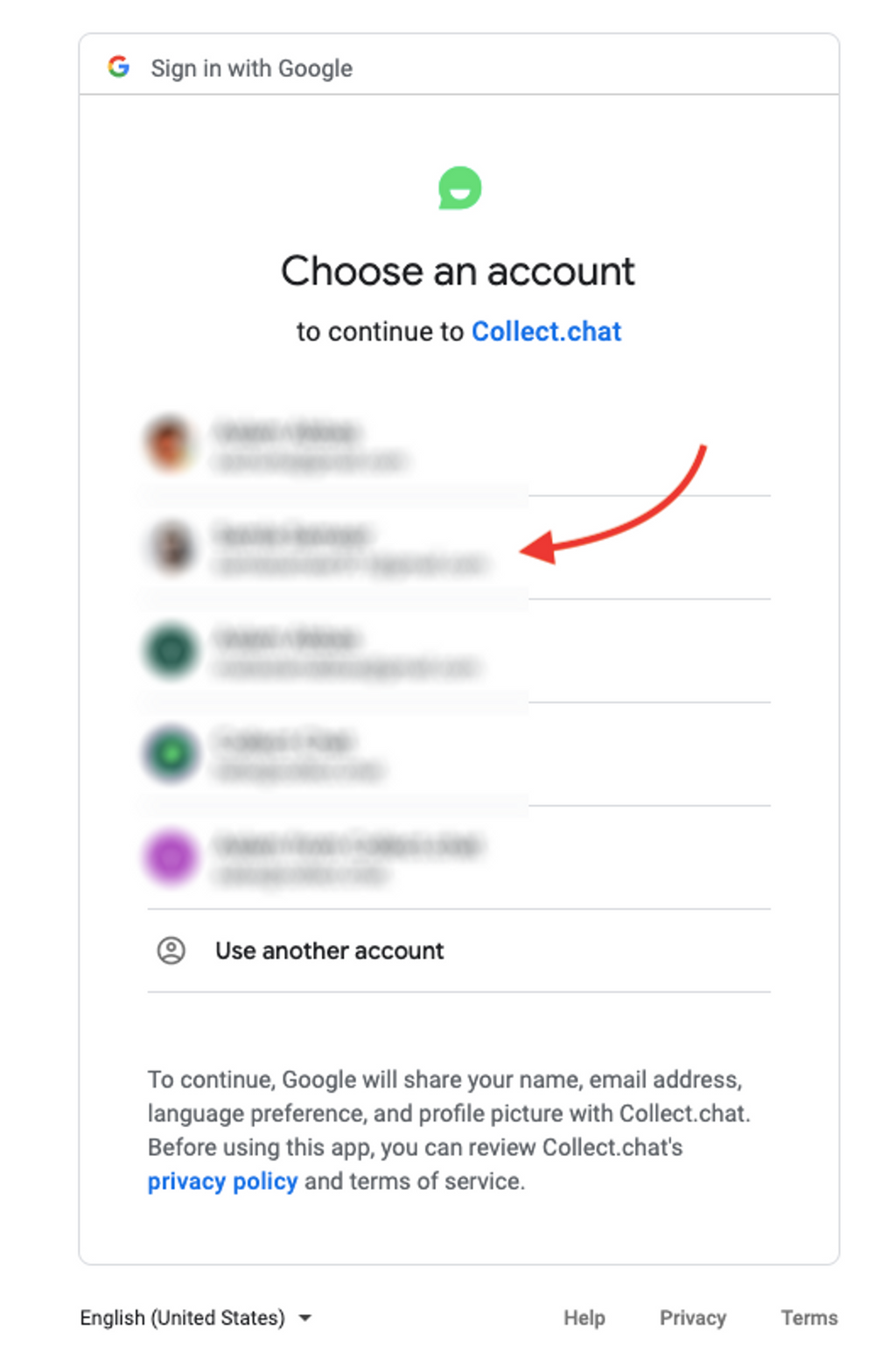
You will get this pop-up asking for permission. Click on Allow.
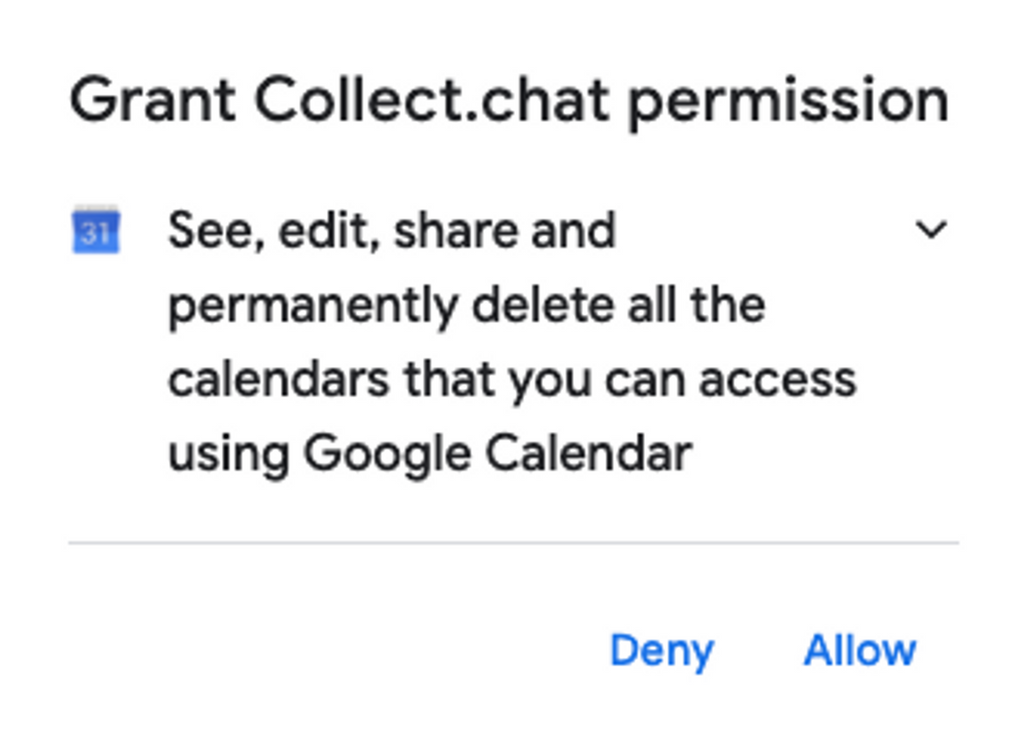
There will be one more confirmation page from Google. Click on Allow once more.
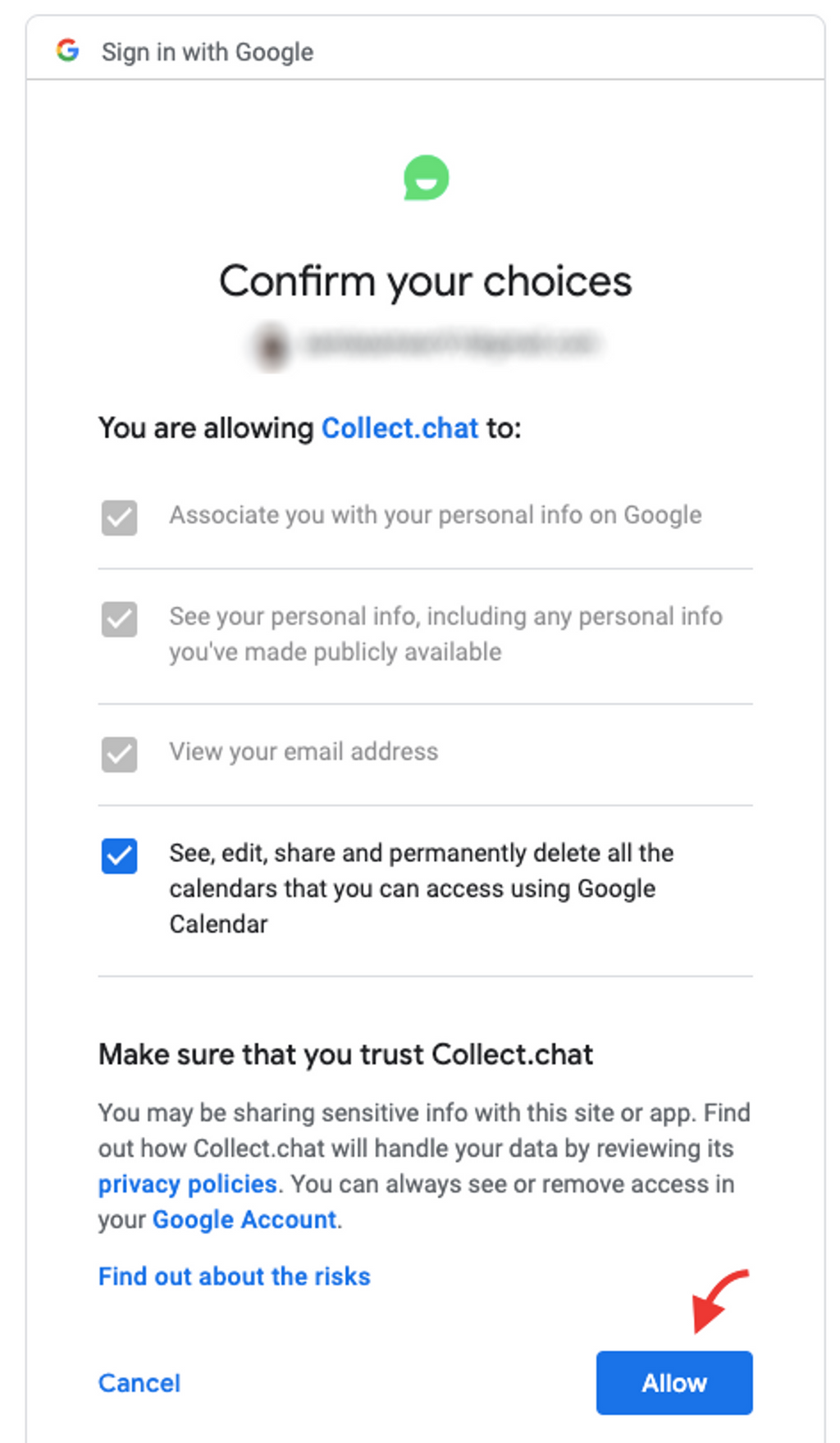
You will see on your Integrations page that your Google Calendar integration is complete.

Test the Integration
Add an Appointment type question to your chatbot. Make sure you set your availability and the duration of the appointment for which you want the appointments to be made.
Have an interaction with your chatbot and send a sample response to the bot. The times will be shown in the timezone of the user (Invitee).

Check your Google Calendar to see if the appointment was reflected there.
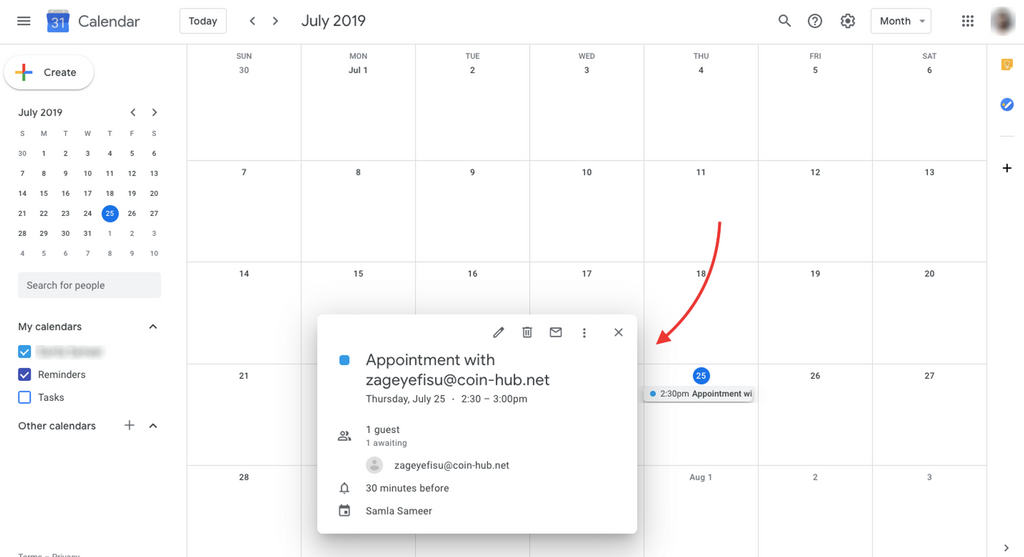
You will receive an email notification on the same. You will find the option to cancel the meeting right there.
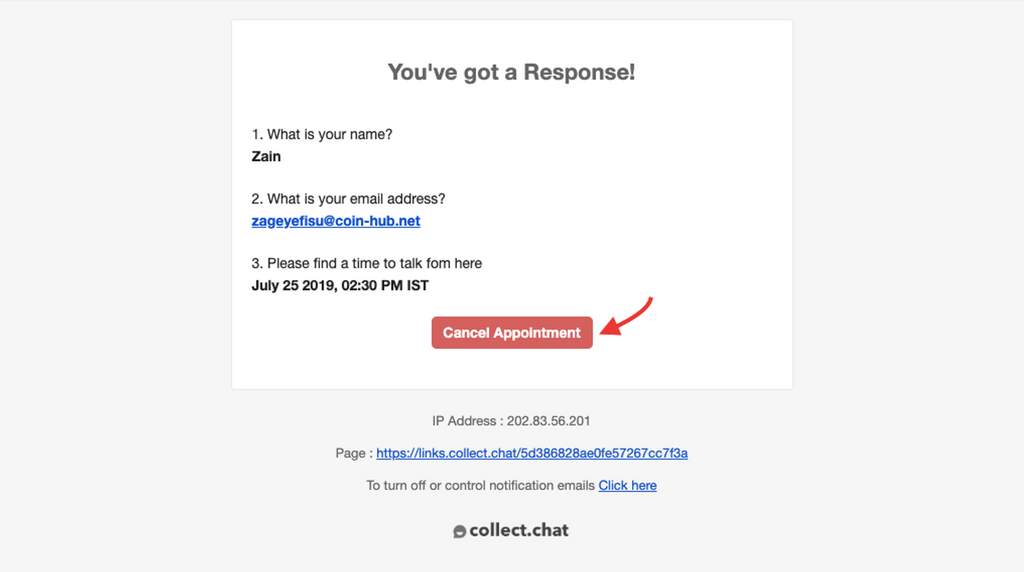
Your invitee will also receive a confirmation email regarding the same. They too can cancel the appointment from their end.
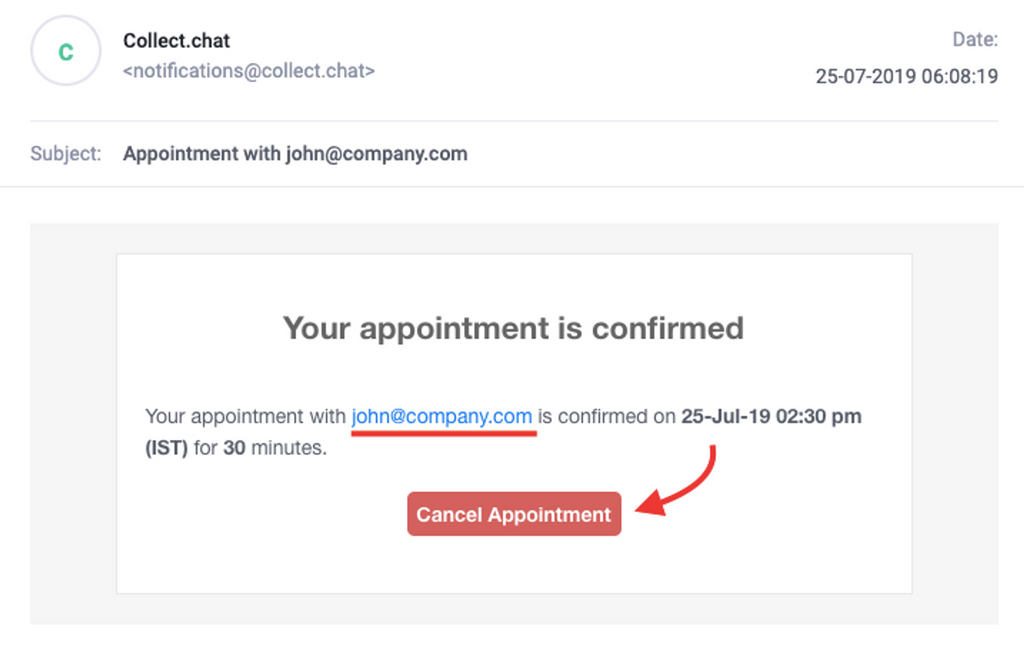
The Invitee will be able to know with whom the appointment was booked and the date & time they selected. The email address that they see in their confirmation email is the same email address you provided in your Bot Settings, under Notifications.
Note
You can change your time zone settings for the bot from Settings > General. Each bot can be set to a different time zone.
Still need help?
Contact us