Freshdesk is an intuitive and affordable Customer Support Software. The following method explains an easy method to create tickets in Freshdesk from the chatbot responses.
Note
This method only works if you are collecting a single email address during the chatbot conversation. Otherwise, you can use Zapier to make the integration.
How it Works
Whenever a user completes a conversation with the chatbot, you get an email notification. This email notification can be sent to your support email address which is associated with Freshdesk. This is a hassle-free process that allows you to support your customers right inside Freshdesk.
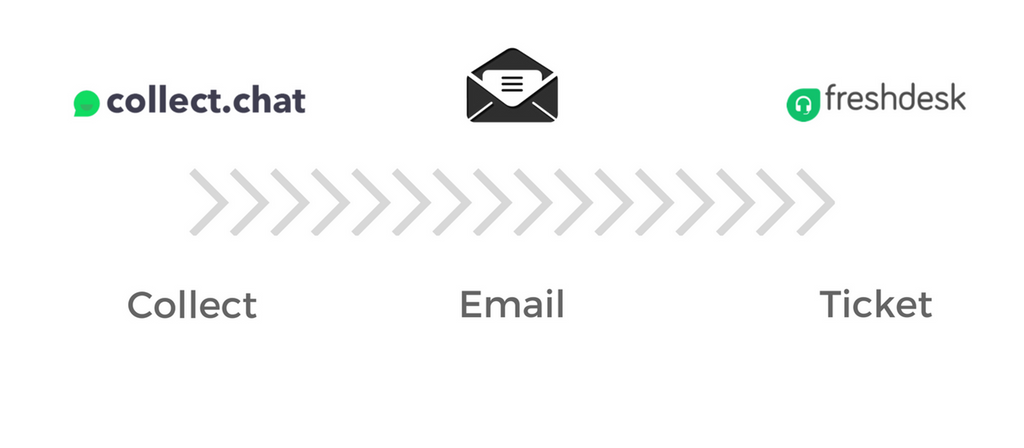
Video Tutorial
Copy Support Email Address
Login to your Freshdesk portal and go to Admin. Select the settings for Email.
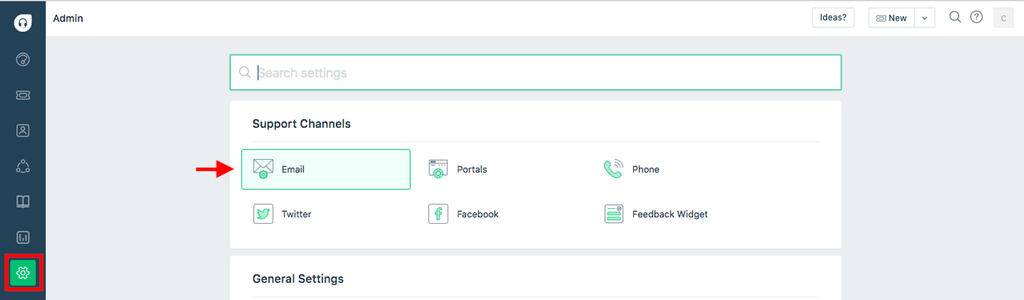
You may have already reserved an email address for providing support (For example, we use [email protected]). You can use this email address. It is highlighted as A. Freshdesk provides another email address for the same purpose. This is highlighted as B. You can use either of these emails.

Change Notification Settings
Log into Collect.chat. Select the Settings of the chatbot that you are using. Open Notifications.
Configure the Reply back options. Give it a Subject and set the Reply to towards the question that collects the email address.
Paste the support email address for Freshdesk in the space for To.
Test the Integration
You can test if this integration is working or not by giving a dummy response to your bot.
Go to your Dashboard > Edit > Design.
Click on the Eye-shaped icon to have a test conversation with your chatbot.
Record a complete response
Make sure that the response is recorded in the Responses section.
Go to your Freshdesk portal and verify that a new ticket was created.
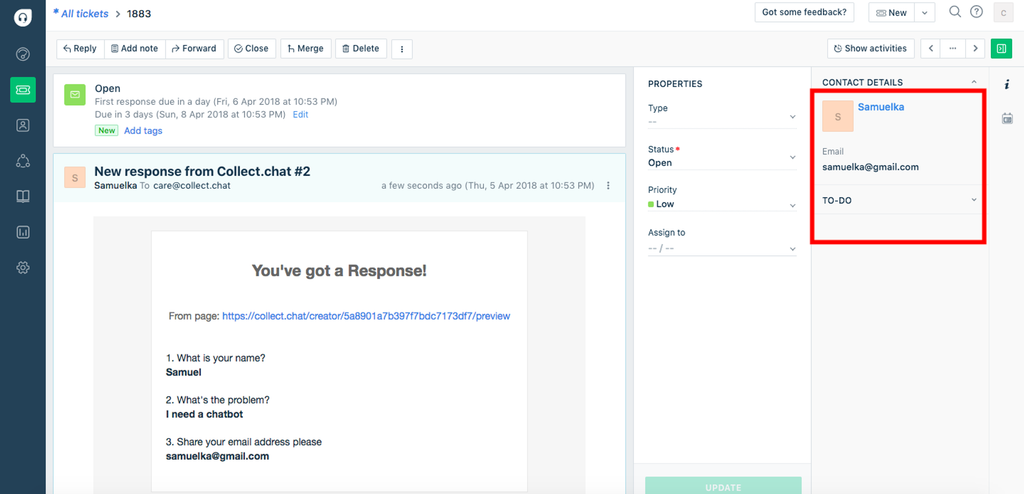
Still need help?
Contact us