SlideShare provides an additional medium to share your content and increase your reach. The slides you added to SlideShare can be embedded inside your chatbot using our embed feature.
Get the Embed Code
Select the slide you want to add to the chatbot and click on Share.
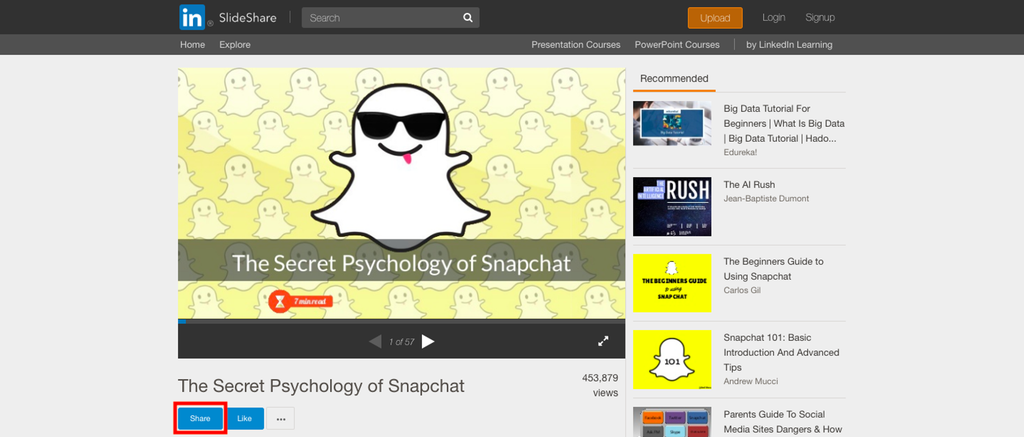
You will find the Embed code. Copy this code.
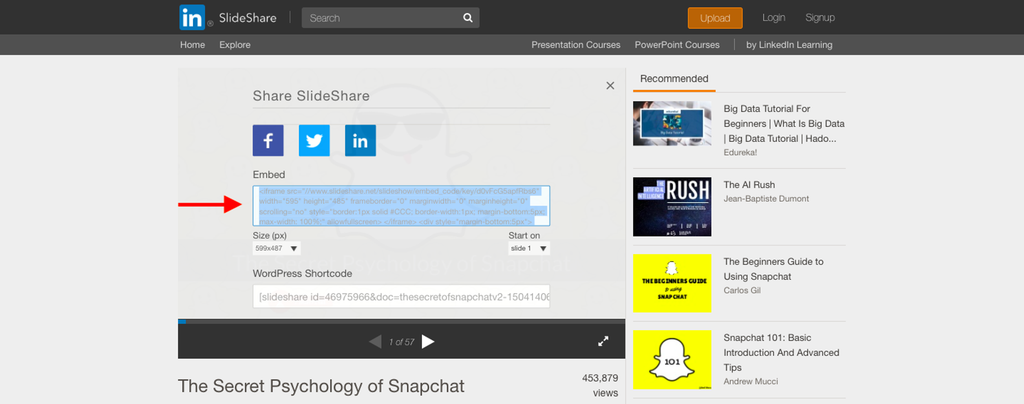
From this iframe code, separate the link to the slide. This is the value of your src attribute.
<iframe src="//www.slideshare.net/slideshow/embed_code/key/d0vFcG5apfRbs6" width="595" height="485" frameborder="0" marginwidth="0" marginheight="0" scrolling="no" style="border:1px solid #CCC; border-width:1px; margin-bottom:5px; max-width: 100%;" allowfullscreen=""> </iframe> <div style="margin-bottom:5px"> <strong> <a href="//www.slideshare.net/nireyal/the-secret-psychology-of-snapchat" title="The Secret Psychology of Snapchat" target="_blank">The Secret Psychology of Snapchat</a> </strong> de <strong><a href="https://www.slideshare.net/nireyal" target="_blank">Nir Eyal</a></strong> </div>To add the slide to the bot, we only need the following link to your slide.
//www.slideshare.net/slideshow/embed_code/key/d0vFcG5apfRbs6Paste the Embed Code
Go to the Script section, and select the message where you want to add the slide. Then click on the video icon and paste the embed link. Click on Save.
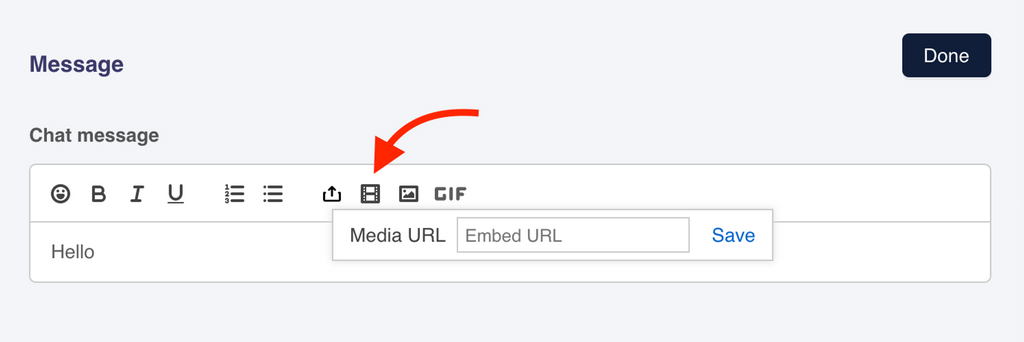
Once the thumbnail of the slide is generated, click on Done to save the changes.
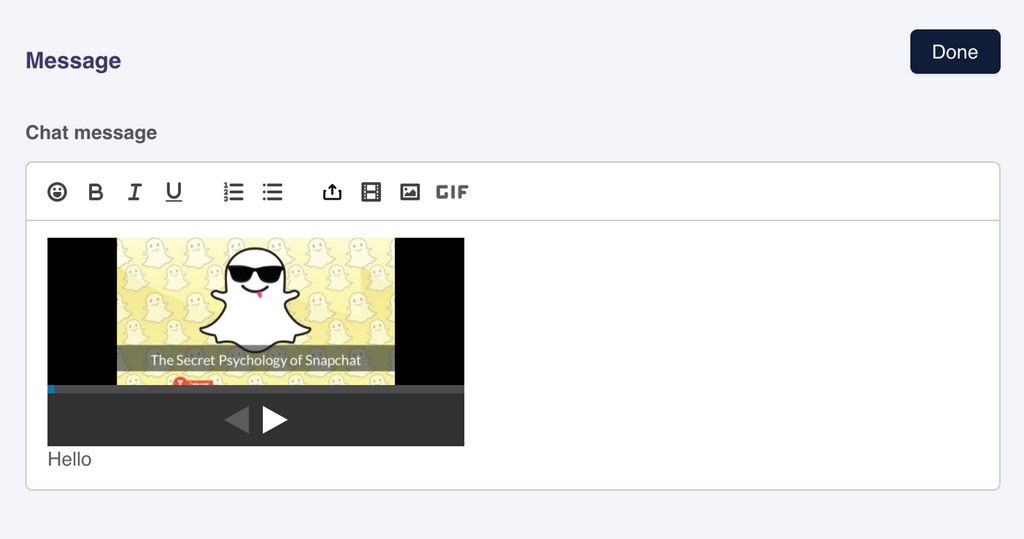
Preview the Changes
See if the slides have been added to your message properly.
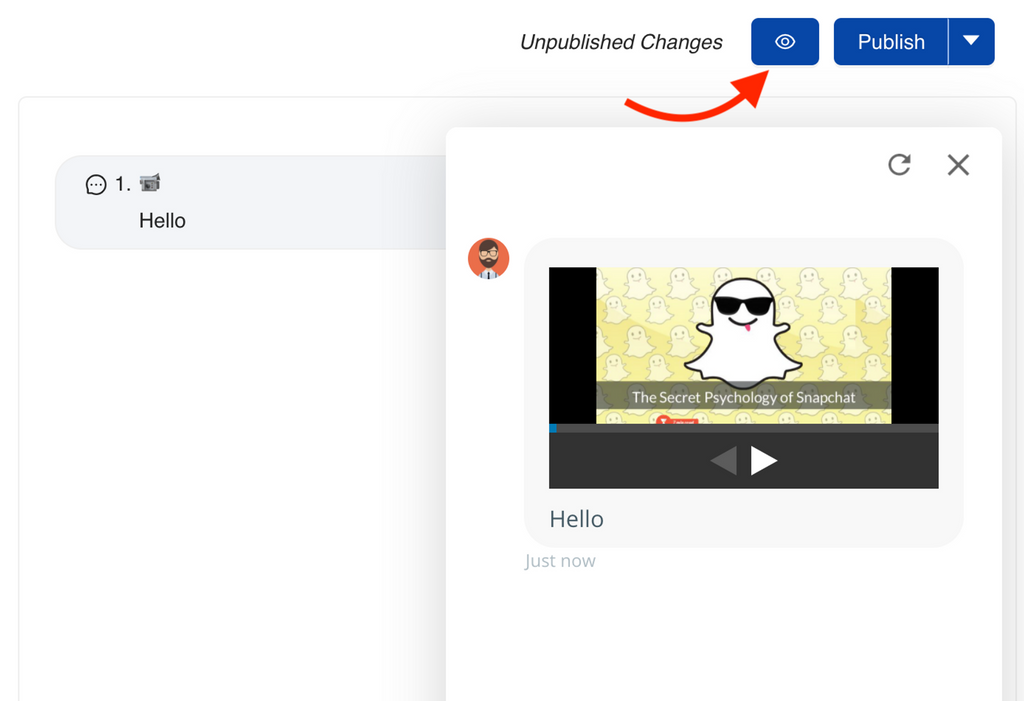
Tip
Don't forget to publish your changes before testing.
Still need help?
Contact us