When the conversation is completed, and you want to take your visitors from the website to WhatsApp, then you may use this question type. Below we explain how this question type works.
Click
Click or drag & drop the WhatsApp type inside Questions.
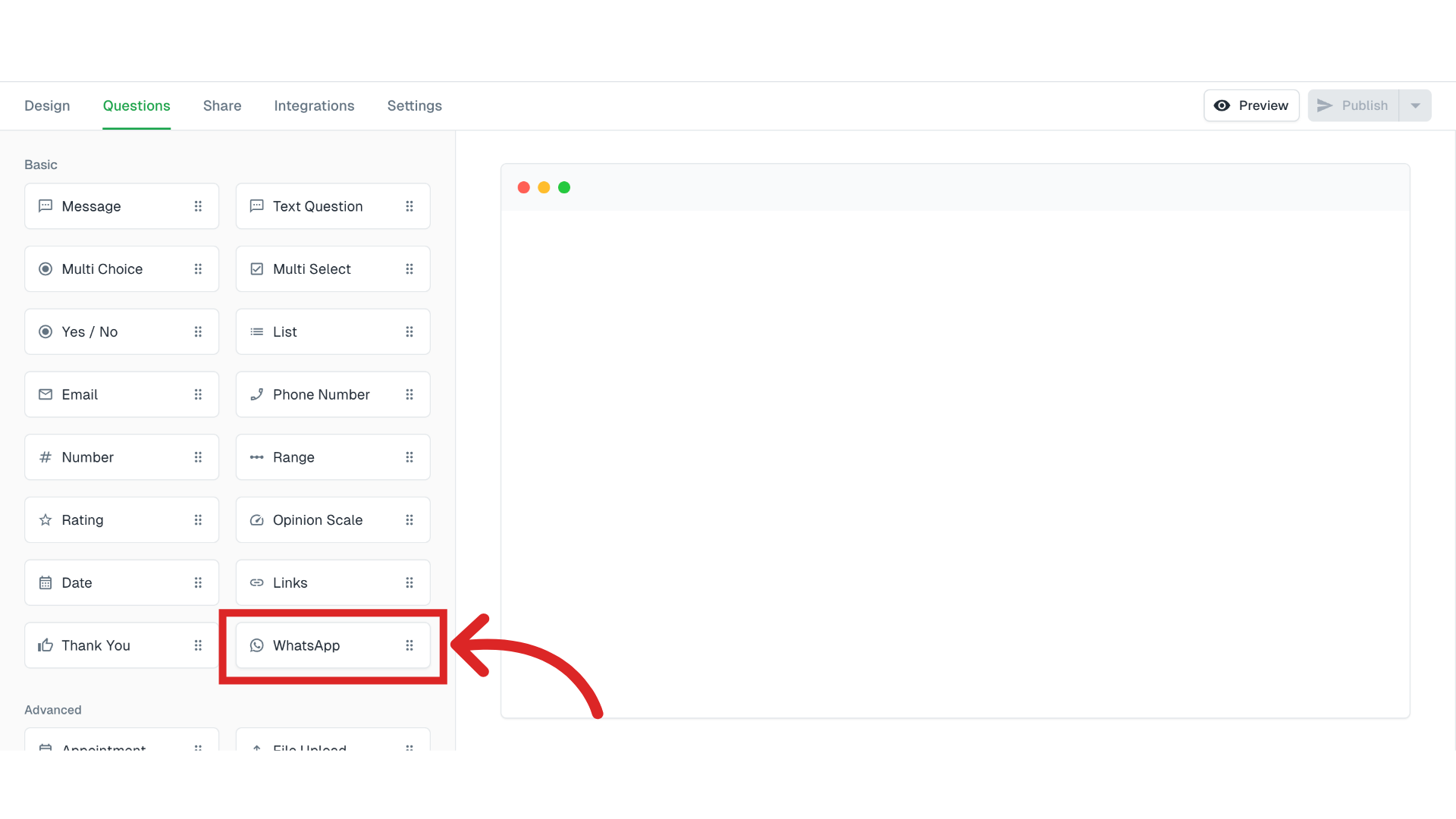
Edit
Click on edit to customize.
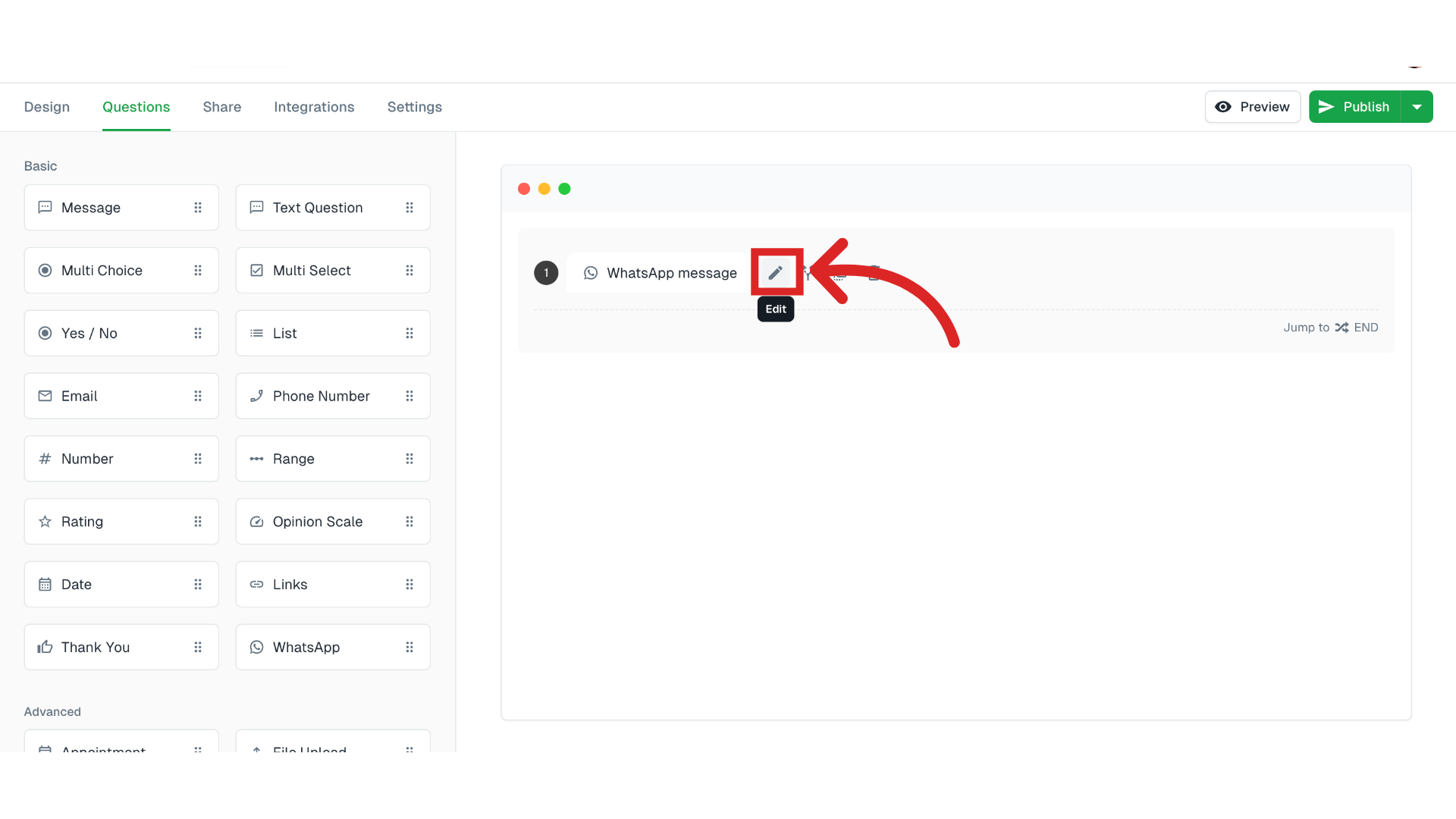
Once you are done making changes, click on save.
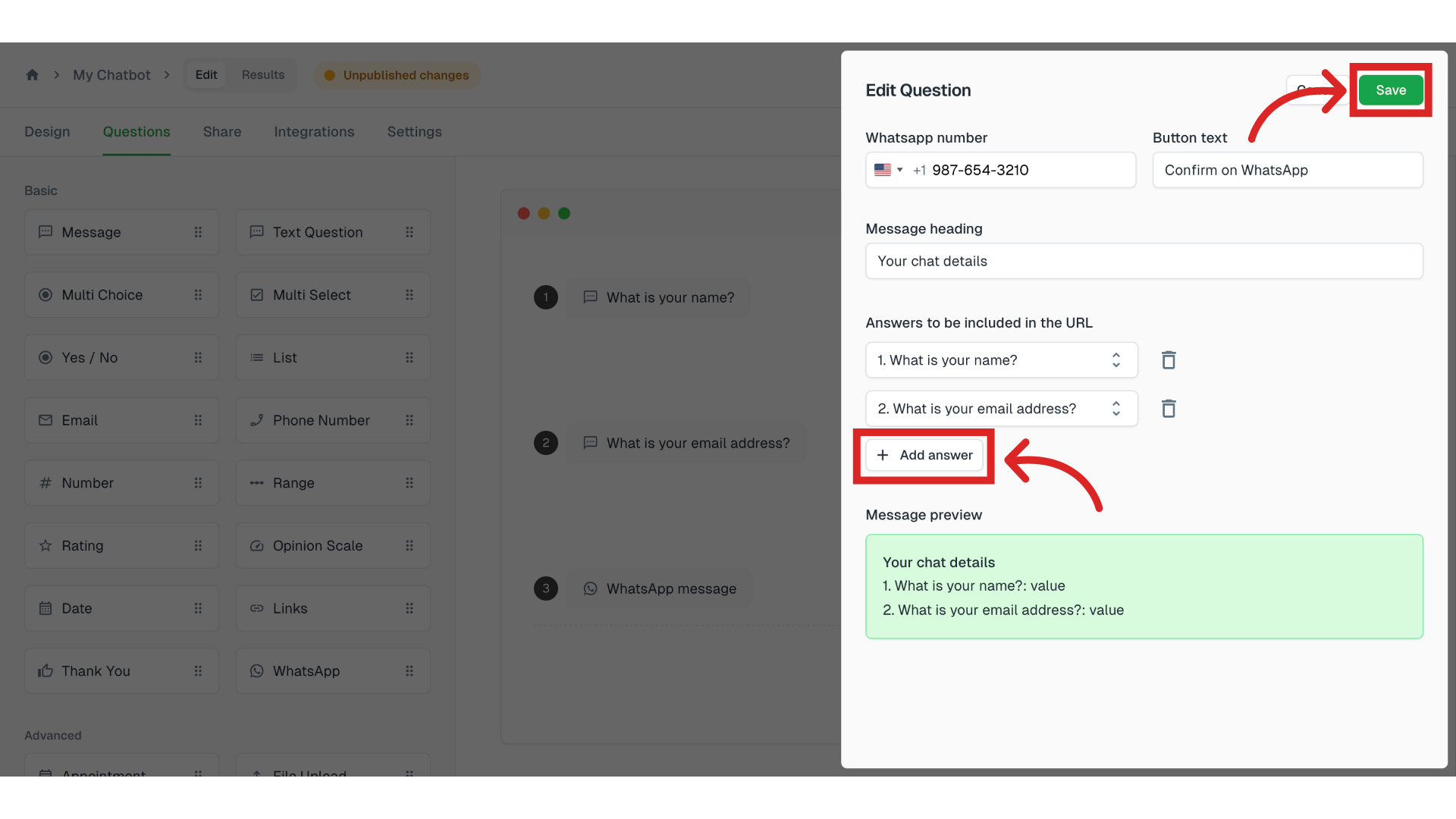
Button text: The conversation window will show a button with a CTA text at the end of the chat. Some examples of this CTA button text can be, "Confirm on WhatsApp", "Let's chat on WhatsApp", "Submit on WhatsApp". Edit the text to match your conversation scenario.
WhatsApp number: Enter your WhatsApp number in the international format, including the country code. Use your business number that you typically use for customer communications, as this is where the chatbot will direct users.
If users are interacting with the chatbot on mobile, the chatbot will open the native WhatsApp mobile app. If they are interacting via desktop, it will open WhatsApp web app.
Message heading: WhatsApp allows us to send a single piece of text from the chatbot, which can include a heading to indicate the source of the message. This heading helps you understand which chatbot the query has come from. Some examples of these headings include: "Your chat on website.com", "Order details:", "Your request".
Answers to be included: This is the second part of the message send to WhatsApp. You can pass the answers of the questions in the chatbot using + add answer button. In the above example, we have only passed the answers for name and email questions.
Message preview: This shows you a preview of the message heading and answers you chose to include in the WhatApp message.
Check
Click on preview and see how it looks. Have a chat with the bot and you will see the WhatsApp you type at the very end.
![Click 'const initWidget = () => {
const iframeEl = window.parent.document.querySelector('iframe[data-form-id]');
if (!iframeEl) return console.error('⚠️ ~ Widget preview: Missing parent...'](https://static.guidde.com/v0/qg%2FaGERQCrfLbOPbr89oYfIi3WHBlh1%2F3ihAZfFFGLwKsQZmu9C2R6%2F4nknSy1cvZP9UD7VRzHNMQ_doc.png?alt=media&token=66acc457-ed36-41a4-923b-2675f9826d7e)
If the user clicks on the CTA button, the following redirection will happen on desktop. (If the interaction happens on mobile, the native app will open up.)

And the message will be send to WhatsApp if user clicks on continue to chat.
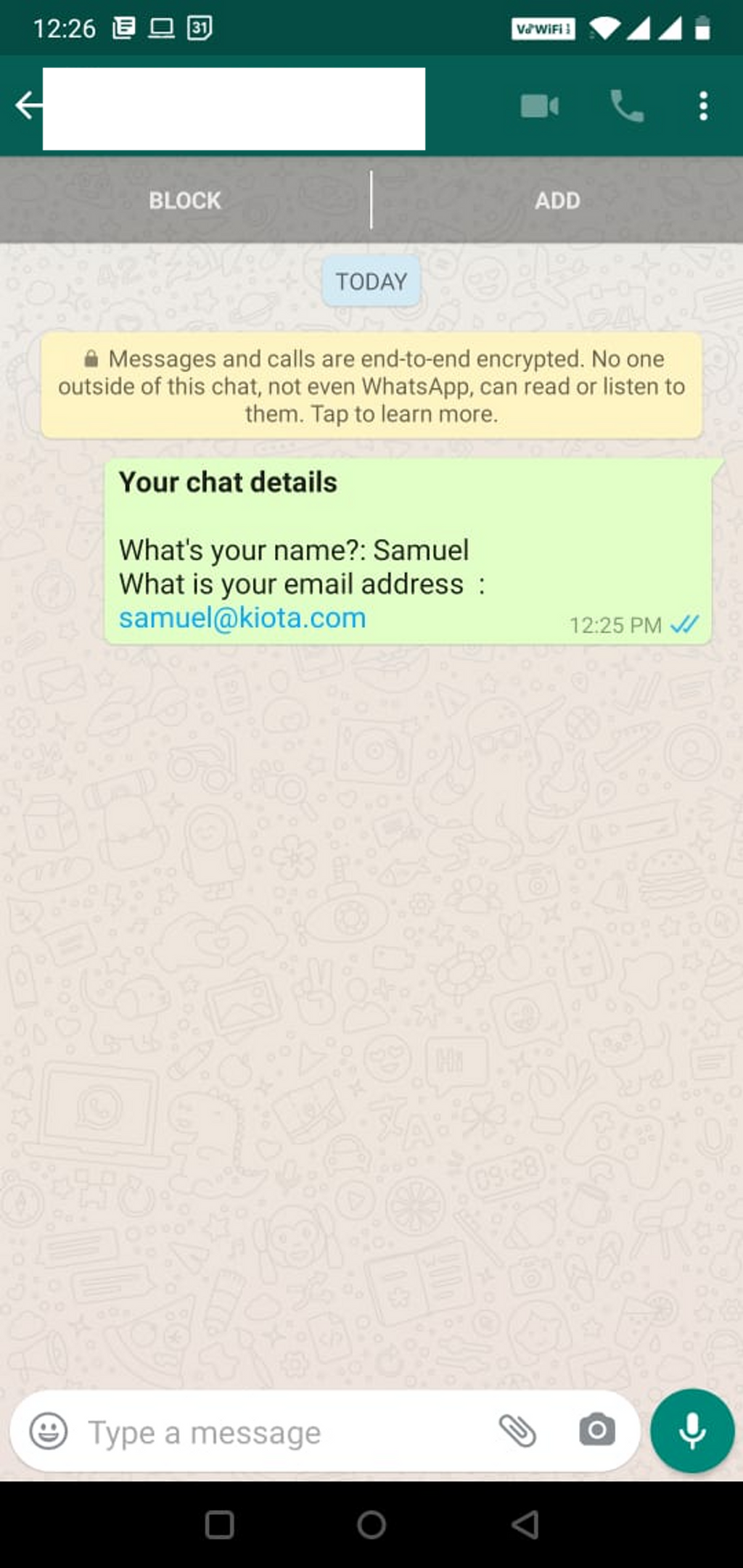
Note
The conversation will only continue in WhatsApp, if user click on the CTA button shown in the chatbot. Therefore, the CTA button text must be click-worthy.
Warning
This question type is intended to be used at the end of the conversation as a means to continue the chat in WhatsApp. This also means you are taking your user away from your website. If taking the user away from the website is not intended, then we do not recommend using this question type.
Tip
Click on the arrow icon next to publish to restore to previous version.
Once you click on publish, all pending changes will become live on your chatbot.
Still need help?
Contact us